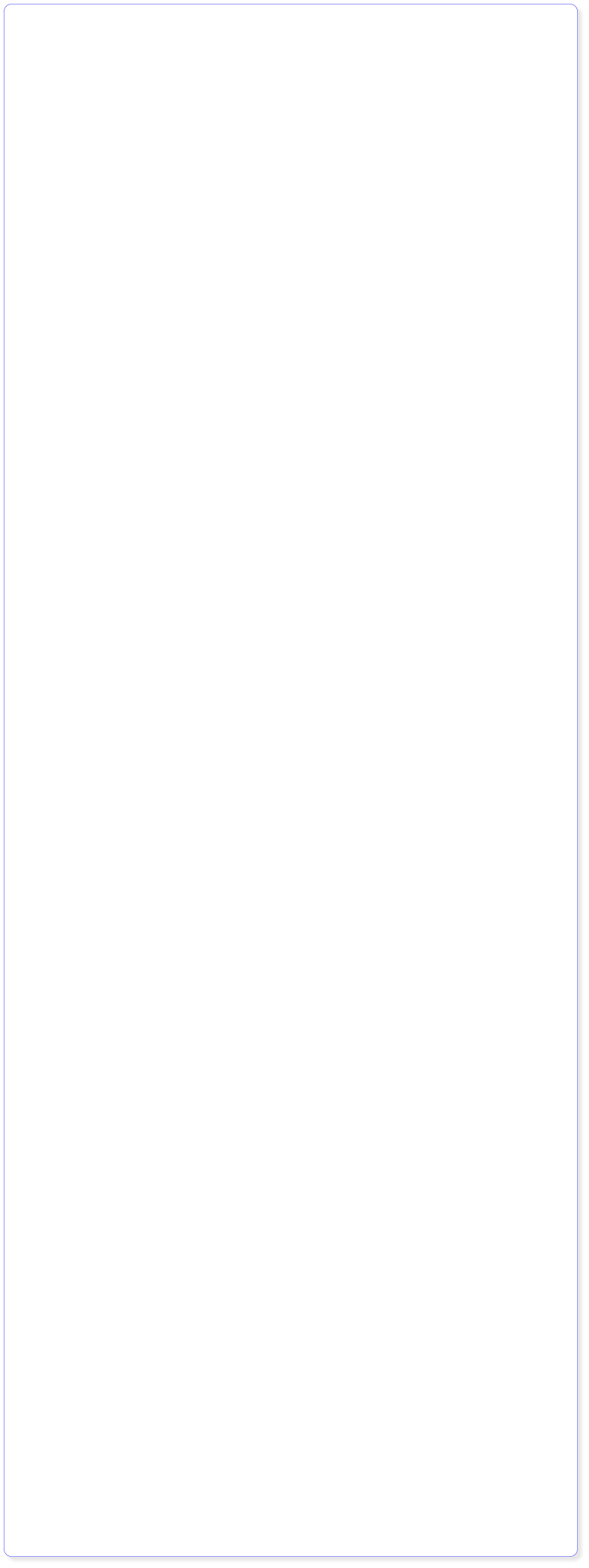


Got a Question? Contact me at enquiries@virtualfrontiers.co.uk

Setting Up The Display
Wiring Up Display
This is the TFT Screen I bought from eBay for the princely sum of £3.43. It’s based on the ILI9341 chipset for which we are going to use the Nostro framebuffer driver This is how I wired it up: TFT Screen Raspberry Pin # VCC 3.3v (Pin #1) GND GND (Pin #9) CS GPIO8 (Pin #24) RESET GPIO23 (Pin #22) DC\RS GPIO24 (Pin #18) SD1\MOSI GPIO10 (Pin #19) SCK GPIO11 (Pin #23) LED GPIO18 (Pin #12) SD0\MISO GPIO9 (Pin #21)Installing The Driver
It took me three days to piece this all together by diving backwards and forwards between the Nostro homepage and the Raspberrypi.org forums These instructions are for Raspbian Wheezie, if you have installed Raspbian Jessie then see the updated instrctions below. Since I’m the decent sort I’ll save you three days of your life. You’re welcome. Assuming you are starting from a fresh install of Raspbian Jessie, the first thing we need to do is enable SPI Support. You can do this by either commenting out the SPI blacklist line in /etc/modprobe.d/raspi-blacklist.conf. Or enter into the command line: sudo raspi-config Select Advanced Options and then A5 SPI. Change the default to ‘Yes’ and reboot The latest version of Raspbian has included the framebuffer drivers in the kernel so this has made the procedure a lot simpler than it used to be. First, create a file called fbtft.conf in the following location: /etc/modules-load.d/ sudo nano /etc/modules-load.d/fbtft.conf Insert the following lines and save the file (CTRL-X) spi-bcm2835 fbtft_device Now create a file called ili9341.conf in the following location: /etc/modprobe.d/ sudo nano /etc/modprobe.d/ili9341.conf Insert the following line and save the file (CTRL-X) options fbtft_device custom name=fb_ili9341 gpios=reset:23,dc:24,led:18 speed=16000000 rotate=90 bgr=1 This will power on the scrfeen at boot but nothign will display. We need to add an option to the cmdline.txt file sudo nano /boot/cmdline.txt add the following at the end of the line fbcon=map:10 Save the file (CTRL-X) and reboot the Pi. With any luck you will see the boot dispaly appear on the TFT displayInstalling The Driver on Raspbian Jessie
Becasue every new release of Raspbian has to be a special snowflake and change everything about how things work, the above instructions will do a grand total of nothing on your display. After several days scrabbling about the forums I found the correct way to get this display working. First of all, run the raspi config with the following command: sudo raspi-config Now navigate to interface options and enable SPI from there. Once done,r eboot the Pi After the reboot is complete you need to edit the boot config, do this with the following line: sudo nano /boot/config.txt At the bootom of the file enter the following code dtoverlay=rpi-display dtparam=rotate=90 dtparam=speed=16000000 Exit and save the file Now edit the cmdline.txt file sudo nano /boot/cmdline.txt at the end of the line add the following: fbcon=map:10 Save and exit the file then reboot the Pi. After the reboot, you should see the output on the display













